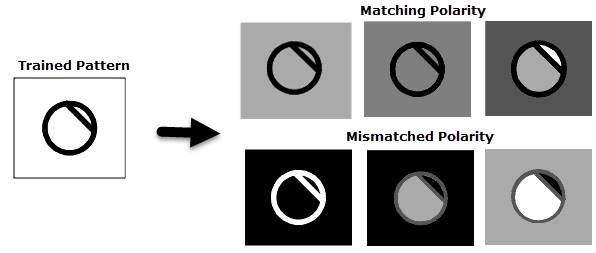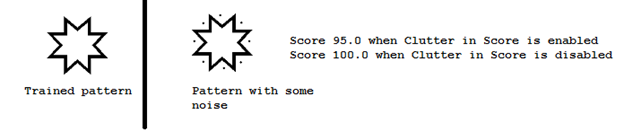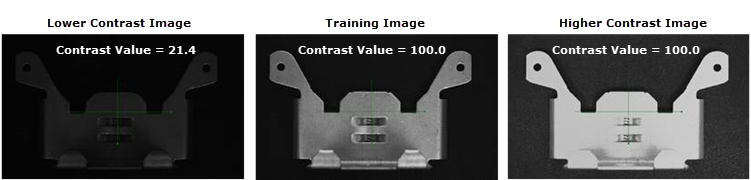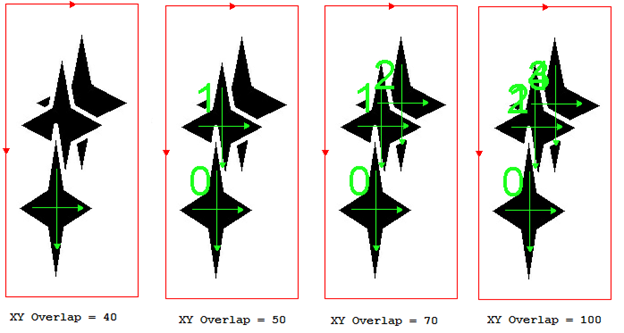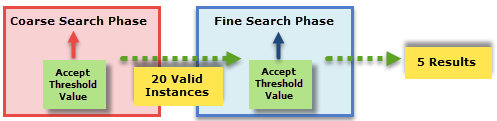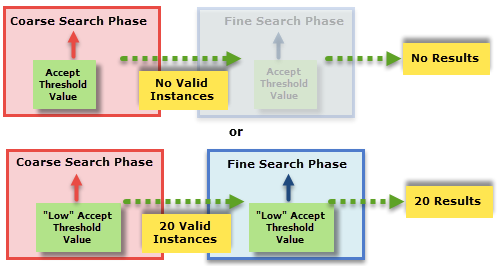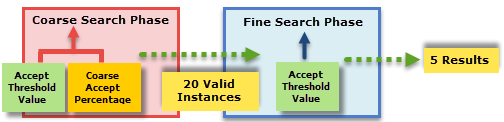FindPatMaxRedLine
Finds objects in an image based on a trained pattern. (A trained (internal) geometric description of an object you wish to find.) FindPatMaxRedLine finds patterns within an image based on a trained pattern from a Patterns structure.
FindPatMaxRedLine Inputs
| Parameter | Description | ||||||||||||
|
Image |
This parameter must reference a spreadsheet cell that contains an Image data structure; by default, this parameter references A0, the cell containing the AcquireImage data structure. This parameter can also reference other Image data structures, such as those returned by the Image Vision Data Access Functions or Coordinate Transforms Functions. |
||||||||||||
|
Fixture |
Defines the Find Region relative to a Fixture input or the output of a Vision Tools function's image coordinate system. Setting the ROI relative to a Fixture ensures that if the Fixture is rotated or translated, the ROI will be rotated or translated in relation to the Fixture. The default setting is (0,0,0), the top leftmost corner of the image.
|
||||||||||||
|
Find Region |
Also known as the Region of Interest (ROI), specifies the region of the image that undergoes analysis; creates an Interactive Graphics Mode that can be transformed and rotated. With this parameter selected, by pressing the Maximize Region button on the property sheet's Job Edit toolbar, the region will automatically be stretched to cover the entire image.
|
||||||||||||
|
External Region |
This parameter uses Cell References to spreadsheet cell that contains an Annulus, a Circle, a Region, an EditAnnulus, an EditCircle, an EditCompositeRegion, an EditPolygon, Note: If this parameter has been set as a reference to an external region, to use the function's internal Region, this parameter must be manually set to zero by entering the value 0 in place of the cell reference. Otherwise, the function will continue to reference the external region.
|
||||||||||||
|
Pattern |
This argument must reference a spreadsheet cell that contains a valid Patterns data structure returned by the TrainPatMaxRedLine function. |
||||||||||||
|
Number to Find |
Specifies the maximum number of pattern matches to return (1 to 1000; default = 1). |
||||||||||||
|
Accept Threshold |
Specifies the acceptance threshold, which is the lowest score of a valid instance. The score for a potential match must be greater than the value of the acceptance threshold or that match will not be returned (0 to 100; default = 50). |
||||||||||||
|
Ignore Polarity |
Specifies whether matches can be found that contain color-inverted match features with respect to the trained pattern.
Ignoring Polarity increases the variety of patterns that PatMax finds. Figure below shows some examples of matched and mismatched polarities. If you configure PatMaxRedLine to ignore polarity, it finds all of the patterns shown in the figure. If you configure PatMaxRedLine to consider polarity, it might not find the pattern in the bottom row, or it might find them but assign them lower scores than the patterns in the upper row.
|
||||||||||||
|
Accuracy Mode |
Specifies the tradeoff between accuracy/reliability and execution speed.
|
||||||||||||
|
Clutter in Score |
Specifies whether missing or occluded pattern features will reduce the response score(s).
|
||||||||||||
|
Contrast Threshold |
Specifies the lowest contrast of a valid instance. The contrast for a potential match must be greater than the value of the Contrast Threshold or that instance will not be considered (0 to 100; default = 0). FindPatMaxRedLine contrast is the "relative" measure of contrast change between features in the trained pattern versus match features in search image, in percentage. Therefore, if feature contrast is similar or high to pattern contrast, reported Contrast will be ~100. If feature contrast is lower than pattern contrast, reported Contrast will be <100. Note: Contrast for FindPatMaxRedLine is different than contrast for FindPatMaxPatterns, which is the "absolute" image contrast of the search ROI, in grey scale level.
|
||||||||||||
|
Find Tolerances |
Specifies the settings for finding patterns that are rotated or scaled with respect to the trained pattern. Note: The Find Tolerances are hard limits, i.e. any results that are found outside of the specified Find Tolerances will not be returned in the spreadsheet.
|
||||||||||||
|
XY Overlap |
Specifies the expected position difference between multiple overlapping patterns in roughly the same X,Y location, as a percentage of the trained pattern size (0 to 100; default = 70). Note: Increasing this value allows finding multiple overlapping matches of the same pattern.
|
||||||||||||
|
Advanced Settings |
|
||||||||||||
|
Timeout |
Specifies the amount of time, in milliseconds (0 to 30000; default = 5000), that the function will search for patterns before execution is halted and an #ERR is returned. Setting the value to 0 will disable the setting and a timeout will not be applied. |
||||||||||||
|
Show |
Specifies the display mode for graphical overlays on top of the image.
|
FindPatMaxRedLine Output
|
Returns |
A Patterns data structure containing a model and a list of pattern responses sorted by score, or #ERR if any of the input parameters are invalid. Note: FindPatMaxRedLine does not #ERR if a trained pattern is not found. In this case, use the Patterns Vision Data Access Functions GetNFound(Patterns) which returns 0 if no matching patterns were found.
|
||||||||||||||||||
|
Results |
When FindPatMaxRedLine is initially inserted into a cell, a result table is created in the spreadsheet using the following Patterns Vision Data Access Functions.
|