Configure an In-Sight ViDi 1.2.0 Emulator
Perform the following steps to configure an In-Sight ViDi 1.2.0 emulator with In-Sight ViDi 1.8.0:
-
Launch the In-Sight ViDi 1.2.0 Emulator Configurator. Its executable is available at the following location:
<X>:\Program Files\Cognex\In-Sight\In-Sight Vision Suite Adapters\In-Sight ViDi Adapter\Cognex.InSight.ViDi.LegacyEmulatorConfigurator.exe
Tip:The In-Sight ViDi installer automatically creates a Start menu shortcut for the 1.2.0 Emulator Configurator. After installation, this shortcut is listed in the Recently Added header of the Windows 10 Start menu.
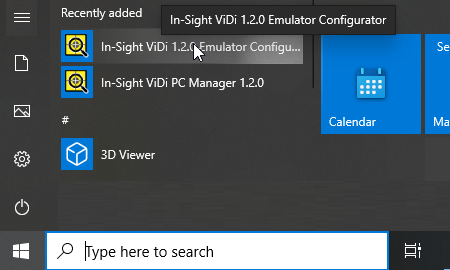
The Emulator Configurator dialog appears:
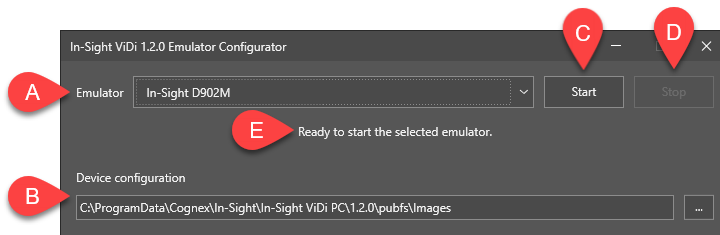
- Use the drop-down menu (A) to select the device type you want to emulate (In-Sight D902M, D905M, or In-Sight ViDi PC). If In-Sight ViDi PC is selected, also specify the number of emulated cameras and their resolutions.
-
Specify the location of the images to use with the Device configuration textbox (B). Type or copy-paste the absolute path of the image folder to use, or use the Browse (...) button to specify it.
By default, the configured emulator reads images from the following folder:
<X>:\ProgramData\Cognex\In-Sight\In-Sight ViDi PC\1.2.0\pubfs\Images
If In-Sight ViDi PC emulation is selected, also specify the resolution of the simulated CIC camera. Make sure that it corresponds to the resolution of the images used for emulation.
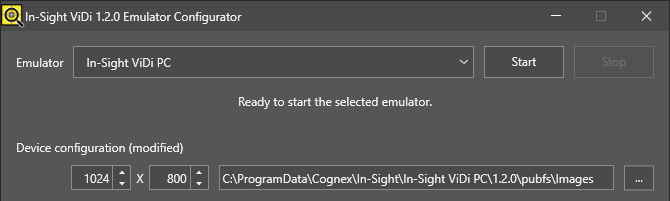 Note:
Note:Changing
- the image path,
- the emulator type, or
- resolution of the cameras when In-Sight ViDi PC is selected
marks the emulated device as "modified". If the emulator is in a modified state, selecting a different emulator type from the drop-down menu or closing the Emulator Configurator application prompts you to save your changes to prevent losing any modifications.
-
Click the Start button to launch the emulator. The startup status, the feedback on the successful launch, or any potential launch errors will be indicated by a status message.
- If the Emulator Configurator has not found any issues, it shows the Ready to start the selected emulator status message.
- If an emulator is already running, it shows the In-Sight ViDi 1.2.0 emulator is running in <emulated_device> mode message (where <emulated_device> is the configured emulator type, such as In-Sight D902M).
You cannot modify the emulator while it is running.
- Click Stop to stop the running emulator manually.
-
You can start an In-Sight ViDi 1.2.0 emulator only if In-Sight Vision Suite is already running. If In-Sight Vision Suite is not running, the In-Sight ViDi 1.2.0 Emulator Configurator shows the following message:

-
If you use In-Sight ViDi PC in production mode on your PC, you must stop the In-Sight ViDi PC service before you can start an emulator. This is indicated by the following message under the Emulator drop-down menu:

Likewise, if you want to configure In-Sight ViDi PC on your PC for a live production environment, you must first stop the emulator running on the PC. See the In-Sight ViDi PC Emulation and Production Modes topic for more information.
- You must stop any running Cognex In-Sight ViDi PC Platform Service instances (both 1.2.0 and the newer version, such as 1.8.0) before running a 1.2.0 emulator. Likewise, you must stop any running post-1.2.0 version emulator before starting your configured 1.2.0 emulator.
-
You can configure and run only one emulator at a time, regardless of its type and whether it was configured in the In-Sight ViDi 1.2.0 Emulator Configurator or the Emulator Configuration dialog of In-Sight Vision Suite.
- The emulator stops when In-Sight Vision Suite is closed.
-
The In-Sight ViDi emulator cannot start if another application on the PC is using TCP port 50006. In such cases, In-Sight Vision Suite indicates the port conflict with the ERROR: Failed to start Trace server message in the In-Sight ViDi PC log, available at the following location:
<X>:\ProgramData\Cognex\In-Sight\In-Sight ViDi PC\log\cam0.log
To resolve this issue, modify the conflicting application to use another port, or disable/close it to make the In-Sight ViDi emulator work.