In-Sight ViDi PC Emulation and Production Modes
You can run the In-Sight ViDi PC in one of two modes: emulation or production.
-
In emulation mode (the default mode), In-Sight ViDi PC simulates one of the following:
- An In-Sight D900 series vision system (D902 or D905)
- An In-Sight ViDi PC instance with a simulated GigE camera by loading image files from a specified location on your PC, simulating image acquisition.
These options allow you to develop and test In-Sight ViDi PC vision applications without needing to have physical a vision system or GigE camera connected to your PC. However, the I/O operations that are available in production mode are unavailable in emulation, and no communication is possible with other devices on the network.
When In-Sight ViDi PC is in emulation mode, the buttons and status messages of the In-Sight ViDi PC Manager dialog are slightly different from that of Production mode, indicating that emulation is active.
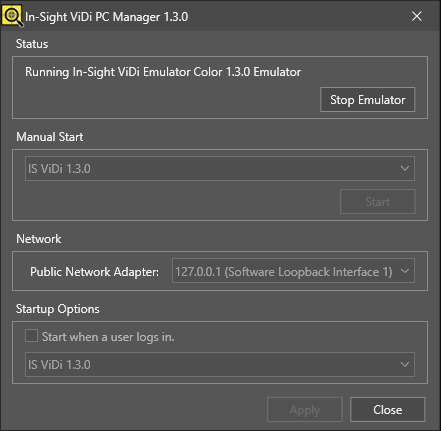
-
In production mode, In-Sight ViDi PC acquires images by using a GigE camera connected to the PC through the Cognex CFG-8704e frame grabber, and communicates with other devices (such as PLCs) on the network through the network adapter configured with the Public Network Adapter setting.
When In-Sight ViDi PC is in production mode, you can start, stop, and check the status of the service in the In-Sight ViDi PC Manager dialog with the applicable status messages and buttons.
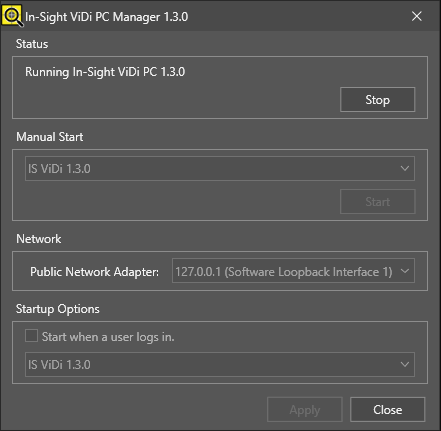
Production mode and emulation mode are mutually exclusive. If In-Sight ViDi PC is already running in one of these modes, you must stop the In-Sight ViDi service before changing it to the other mode:
-
If In-Sight ViDi PC is already running in emulation mode, you can switch to production mode by opening the In-Sight ViDi PC Manager, clicking the Stop Emulator button of the Status section, and then clicking the Start button in the Manual Start section. Afterward, make sure that the Automatically run the emulator on startup option is disabled in the Settings > Emulator dialog. See the Emulator topic for more information.
When using an In-Sight ViDi 1.2.0 emulator, open the In-Sight ViDi 1.2.0 Emulator Configurator application, and click Stop there to stop the emulator.
-
If In-Sight ViDi PC is running in production mode, all emulator controls (buttons, drop-down lists) are disabled, and the emulator configuration windows show the following messages:

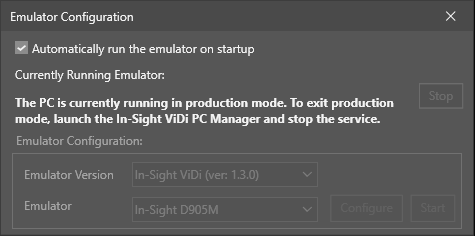
To switch to emulation mode, open the In-Sight ViDi PC Manager, click the Stop button in the Status section, and then configure the emulator in the Emulator Configuration dialog (or if using an In-Sight ViDi 1.2.0 emulator, in the In-Sight ViDi 1.2.0 Emulator Configurator application).
-
If the In-Sight ViDi PC service is set to start automatically at login (with the Start when a user logs in checkbox of the In-Sight ViDi PC Manager dialog checked), and an In-Sight ViDi emulator is also set to start when launching In-Sight Vision Suite (with the Automatically run the emulator on startup checkbox of the Emulator Configuration dialog checked), then the In-Sight ViDi PC service always takes precedence over emulation.