Emulator
The In-Sight Vision Suite Emulator allows you to simulate a physical camera or vision system in In-Sight Vision Suite by loading image files from a specified location on your PC to simulate image acquisition. This allows you to develop and test vision applications in the supported adapters even if you do not have a physical camera or In-Sight device available.
To open the Emulator Configuration dialog, open the System Settings dropdown menu by clicking on the cogwheel icon at the top of the device list, and click on Emulator.
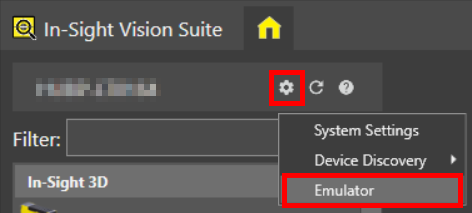
In the Emulator Configuration dialog, you can configure the emulator to simulate a variety of different devices depending on your installed adapters. You can also check the Automatically run the emulator on startup checkbox if you want the emulator to automatically run with the defined configuration when you open In-Sight Vision Suite.
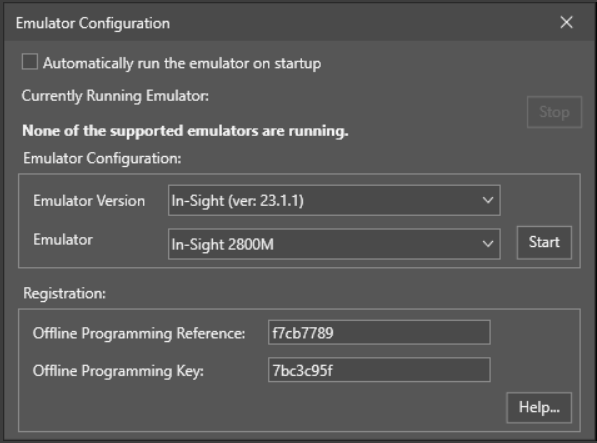
To configure the emulator, first select the adapter you want to use from the Emulator Version dropdown menu. Your selection filters the options in the Emulator dropdown menu to show associated devices, and additional settings become available depending on the selected adapter.
Once you have an adapter selected, open the Emulator dropdown menu, select the device you want to emulate from the list, configure the required settings depending on the selected adapter, and click Start to run the emulator using the selected adapter and device.
Once the emulator is running, the configured emulated device appears in its own Emulator category in the In-Sight® Device Pane.

Considerations
- In-Sight ViDi Emulators are available only if you have a Cognex Emulator license on your Cognex Security Dongle.
- In-Sight Emulators are available only if you have an Offline Programming Key.
- You can configure and run only one emulator at a time, regardless of its type.
- Configuring and starting a new emulator while another one is running stops the currently running emulator.
- If you use In-Sight ViDi PC in production mode on your PC, you must stop the In-Sight ViDi PC service before you can start an emulator (see the In-Sight ViDi PC Emulation and Production Modes topic for more information). Likewise, if you want to configure In-Sight ViDi PC on your PC for a live production environment, you must first stop the emulator running on the PC.
- If the In-Sight ViDi PC service is set to start automatically at login (with the Start when a user logs in checkbox of the In-Sight ViDi PC Manager dialog checked), and an In-Sight ViDi emulator is also set to start when launching In-Sight Vision Suite (with the Automatically run the emulator on startup checkbox of the Emulator Configuration dialog checked), then the In-Sight ViDi PC service always takes precedence over emulation.
- The emulator stops when In-Sight Vision Suite is closed.
-
The In-Sight ViDi emulator cannot start if another application on the PC is using TCP port 50006. In such cases, In-Sight Vision Suite indicates the port conflict with the ERROR: Failed to start Trace server message in the In-Sight ViDi PC log, available at the following location:
<X>:\ProgramData\Cognex\In-Sight\In-Sight ViDi PC\log\cam0.log
To resolve this issue, modify the conflicting application to use another port, or disable/close it to make the In-Sight ViDi emulator work.
- Starting from In-Sight ViDi 1.6.0, you can install multiple versions of the In-Sight ViDi adapter to the same PC. If you have both In-Sight ViDi 1.2.0 and the latest version installed, you can configure a 1.2.0 emulator with the standalone In-Sight ViDi 1.2.0 Emulator Configurator application. The Emulator Configuration dialog of In-Sight Vision Suite does not support setting up a 1.2.0 version emulator.
-
To run AutoLearn tools in the IS ViDi 1.5 emulator, the CPU on your PC needs to support AVX2.