Configure Manual Devices
The Configure Manual Devices dialog is used to add an In-Sight device that is not automatically discovered, but the IP address is known.
- Manually added devices continue to be listed in the In-Sight® Device Pane, even if the software is closed and re-opened. Also, they are not cleared by a Refresh operation.
- To change the name of a manually added device, select it on the In-Sight® Device Pane, then launch the Network Settings dialog.
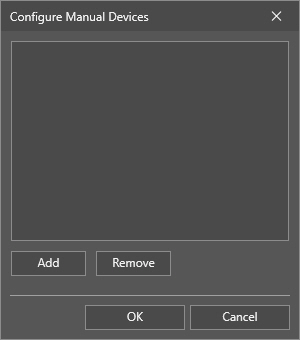
You can reach the dialog by clicking the System Settings button in the top left corner of the software, then selecting the Device Discovery > Configure Manual Devices option, as shown below.
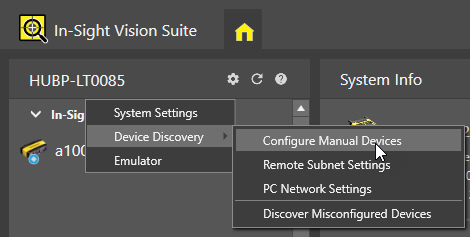
Configure devices manually with the dialog as follows:
-
Click Add in the dialog. The Add Manual Device dialog appears.
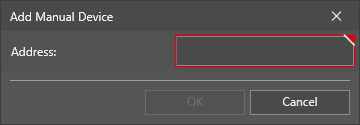
-
Enter the IP address of the device you want to add, then click OK. The IP address of the device then should appear in the Configure Manual Devices dialog, as seen below.
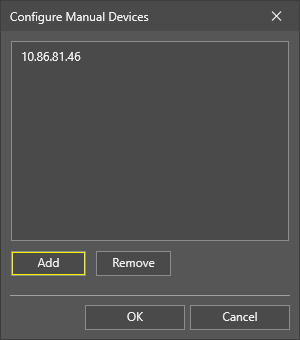
- Click OK again to close the dialog. The manually added device should then appear in the In-Sight® Device Pane.
If you want to remove a manually added device, do the following:
- Click the System Settings button at the top left corner of the software, then select the Device Discovery > Configure Manual Devices option.
-
Select the IP address of the device to remove, then click the Remove button.
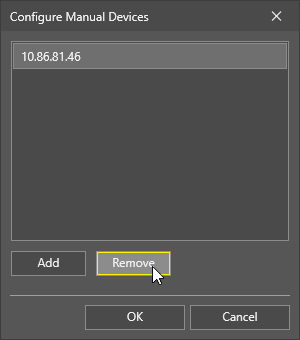
- Click OK to apply the changes.