Job Management
-
This utility can also be used to configure multiple devices at the same time. To select multiple devices on the In-Sight® Device Pane, either press Shift + Left Click on the first and last devices in the list you want to configure, or press Ctrl + Left Click to select multiple devices one after the other.
-
This feature is only available for devices running the In-Sight 3D adapter.
The Job Management utility is used to display the list of jobs stored on the selected In-Sight device(s), and to manage jobs on the devices (that is, copy or move jobs between devices or delete an existing job on a device). You can copy or move jobs from different storage locations, such as:
- The currently selected device,
- An SD card or USB hard drive connected to the vision system (if applicable),
- Another vision system.
Use the Job Management utility as follows:
- Launch In-Sight Vision Suite if it is not already running.
-
Left-click the device you want to configure on the In-Sight® Device Pane on the left. The list of Utilities applicable to the selected vision system then appears at the bottom of the window.
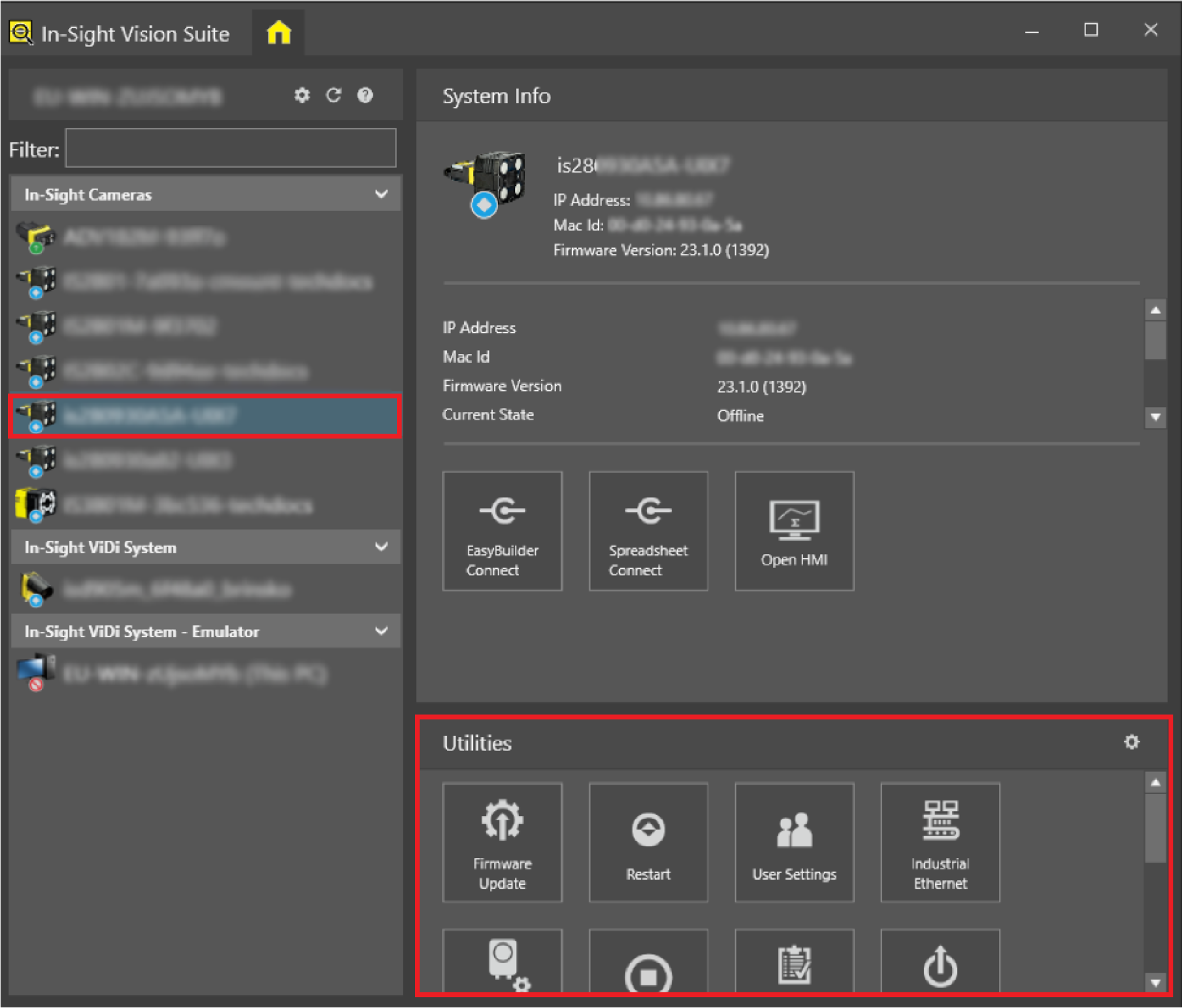
-
Click the Job Management button to open the utility. The utility dialog then opens.

The utility opens with a tab for each device selected in the In-Sight® Device Pane. Click the appropriate tab to list the jobs present on the internal storage of each vision system.
You can copy or move a job from one device to another as follows:
-
Click the tab of the source device (1), and then right-click on the job you want to copy or move. Then, click Copy Job or Cut Job in the context menu (2).
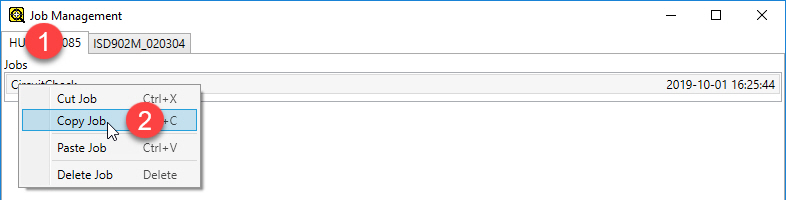
-
After that, open the job list of the target device by clicking on its respective tab (1). Then right-click on the Jobs list, and click Paste Job in the context menu to finish moving/copying the job (2).

You can delete a job on a device as follows:
-
To delete a job, right-click on the job, and then click Delete Job in the context menu.
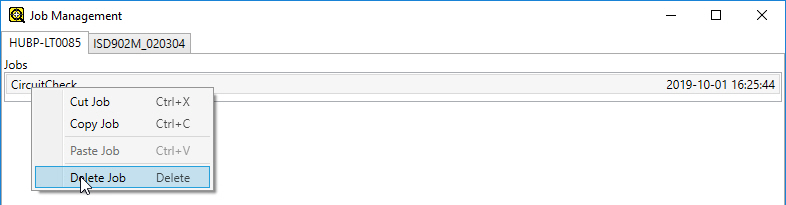
-
After that, click Yes to confirm the deletion of the job.
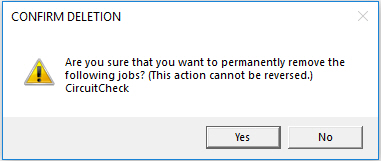
- You must have Full privileges to view all files.
- Job deletion is final. Jobs deleted with the Job Management utility cannot be recovered.
- Jobs can only be created and saved within the adapter of the vision system.