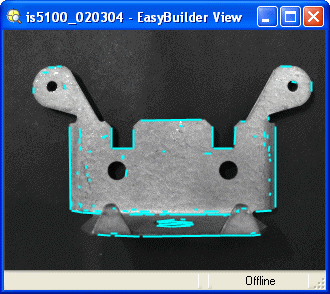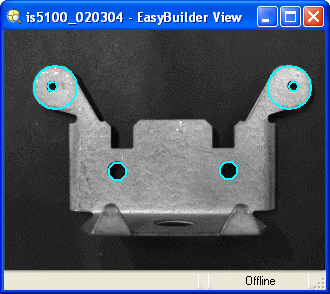Smart Features
Smart Features
Certain Location and Inspection Tools automatically extract the relevant features from your image, based on the selected tool, allowing you point-and-click selection of the appropriate features for your inspection.
When one of these tools is added to your job, the tool automatically examines your image and determines which features match the requirements of the tool. For example, the Edge Location Tool only returns horizontal or vertical edge features, and the Circle Diameter and Circle Concentricity Measurement Tools only return circular features.
If a feature hasn't been previously defined, it will be highlighted in light blue, while existing features (such as patterns, blob centroids, distances, edges or circles defined by other Locate Part or Inspect Part tools) are highlighted in green.
Smart Features – Newly detected and previous defined

Simply click on the feature that you'd like to use, and EasyBuilder will automatically create the appropriate region, if one hasn't already been defined.
-
If your desired feature doesn't appear as a Smart Feature selection, do one of the following:
- Choose an available Smart Feature, and re-position its automatically created region over the feature that you would like to use instead. Then adjust the tool's parameters until the desired feature is properly detected.
- First define the feature that you would like to use with an appropriate Presence/Absence or Geometry Tool. Then re-add the tool and select your defined feature.