EasyBuilder View
The EasyBuilder View is at the center of the EasyBuilder. Job parameters are set and edited based on what is displayed in this view.
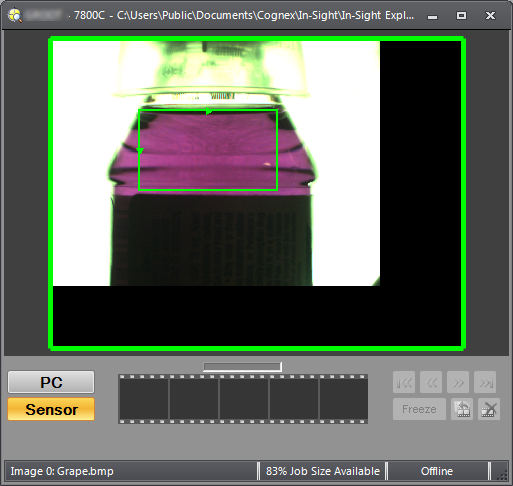
The EasyBuilder View consists of three components:
- The title bar, which displays the vision system name and file name of the active job.
- The display area, which consists of the active image from the In-Sight vision system.
-
The status bar, which indicates the current available job size, as a percentage of allocated size and the Online/Offline status of the active In-Sight vision system.
Tip: Use the Job Size Limit dialog to modify the available job size. For more information, see Job Size Limit.
Note:
- If you drag and drop or load the job from your PC, the title bar displays "EasyBuilder View" until the job is saved to the vision system. Once the job is saved, the file name is displayed.
- Shortcuts to images cannot be dragged to the display area or the In-Sight Files pane. Drag the original source image, rather than the shortcut, to the desired location.
- EasyBuilder can display multiple views within its GUI: EasyBuilder Views, Spreadsheet Views and Sensor Status Views. Once you click on a Spreadsheet View or a Sensor Status View, however, the GUI changes from EasyBuilder to the corresponding interface for the selected view. For more information, see Spreadsheet View and Sensor Status View.
- The number of views you can simultaneously display depends on your PC's hardware (CPU speed and memory, primarily). Opening more than 6 windows might exceed memory resources and cause unexpected behavior if the jobs are particularly complex.