GUI and API
This topic explains the GUI and API for your interaction with VisionPro Deep Learning.
VisionPro Deep Learning GUI
The VisionPro Deep Learning Graphical User Interface (GUI) is used for the following:
- Manage images that will comprise your training set.
- Quickly and accurately label images.
- Link multiple VisionPro Deep Learning tools into tool chains.
- Validate the performance of trained tools.
- Export trained networks and tool chains for use at runtime.
GUI Overview
This topic provides an overview to navigate the VisionPro Deep Learning. The VisionPro Deep Learning tools share a common layout:
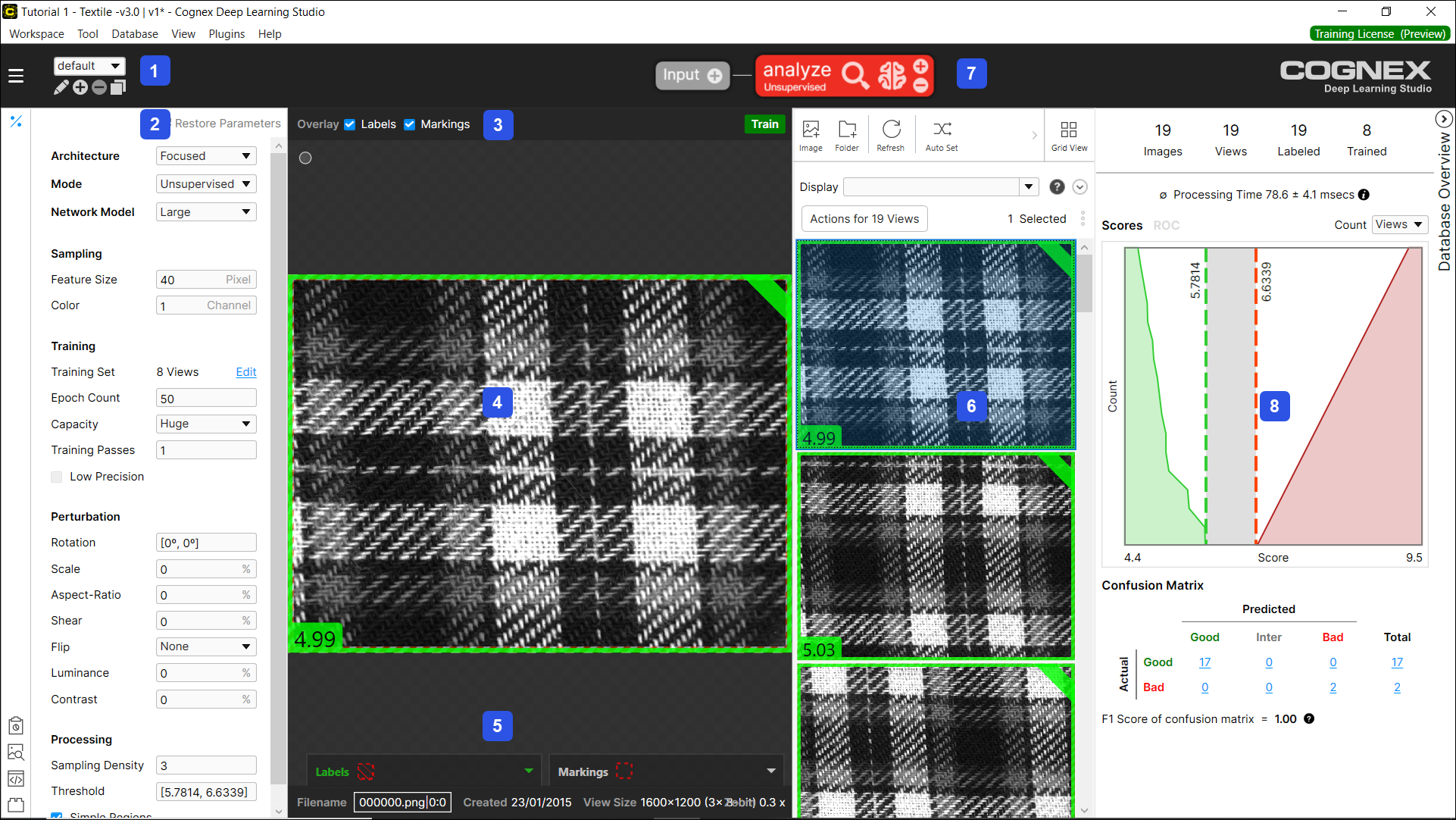
| Symbol | Control | Description |
|---|---|---|
| 1 | Stream Controls |
Displays the current stream, and controls to add, rename, delete and duplicate a stream. |
| 2 | Tool Parameters |
Access to the VisionPro Deep Learning Tool Parameters. |
| 3 | Overlay Checkbox |
Displays markings, labels, or heatmap (Green Classify High Detail/Green Classify High Detail Quick) on the Image Display Area. |
| 4 | Image Display Area |
The space where the image and view is displayed. The user-configurable Feature Size graphic is available in the upper left corner. The markings, labels, indicators for custom sets, and indicators for training or validation set (High Detail) are displayed on the upper right corner. |
| 5 | Image File Information | Displays the file name of the image, the image resolution bit-depth of the image file and the current zoom setting of the displayed image. |
| 6 | View Browser |
The interactive list of the views being processed by the tool. There are 2 modes for View Browser. The grid mode presents the thumbnails of the images in your workspace and the summary of label, marking, and mask information. The list mode presents an information table that offers more details about a view's status including marking, label, sets, or a view's index. For the more details, see View Browser - Grid Mode and View Browser - List Mode. You can use Display Filters to customize and sort the views being displayed. For more information of Display Filters, see Display Filters. |
| 7 | Tool Controls |
Provides access to the tools, allowing you to add additional tools, creating VisionPro Deep Learning Tool Chains, if desired. Contains a right-click menu to edit the selected tool. Also contains the controls to process views and train the tool. While performing those tasks, progress and status information will be displayed. |
| 8 | Database Overview |
The Database Overview section for the tool, which provides the statistics about the state of the tool after training. |
GUI Right-Click Menu
The VisionPro Deep Learning Tool Control right-click menu provides access to options to edit a tool. All of the options are standard edit options, except for the Reset Tool option. The Reset Tool option places the tool in its pre-trained state, by erasing the tool's trained neural network or models (if it contains either), and discarding any pre-training data.
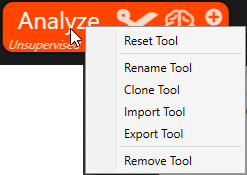
The Blue Locate and Blue Read tool's right-click menu contains an extra option, Edit Tool Models, which launches the tool's Model Editor.
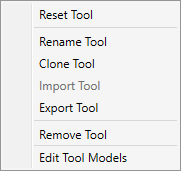
View Browser - Grid Mode
The grid mode summarizes the information of each view by displaying a thumbnail image. On the grid mode, you can also add new images to the current VisionPro Deep Learning workspace, add images to training set, apply filters to the views displayed, sort the displayed views, or do other operations for each view.
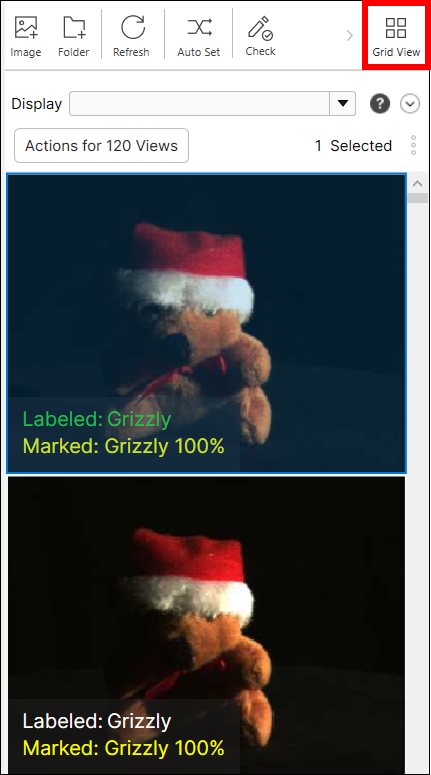
View Browser - List Mode
The list mode describes the full information of each view by presenting a information table. The bookmark (the star icon), filename, view index, markings, labels, scores, indicators for training set, and indicators for custom sets for each view are offered as a single row in the information table. The kinds of column offered in the table are different by the tool type. On the list mode, you can also add new images to the current VisionPro Deep Learning workspace, add images to training set, apply filters to the views displayed, sort the displayed views, or do other operations for each view.
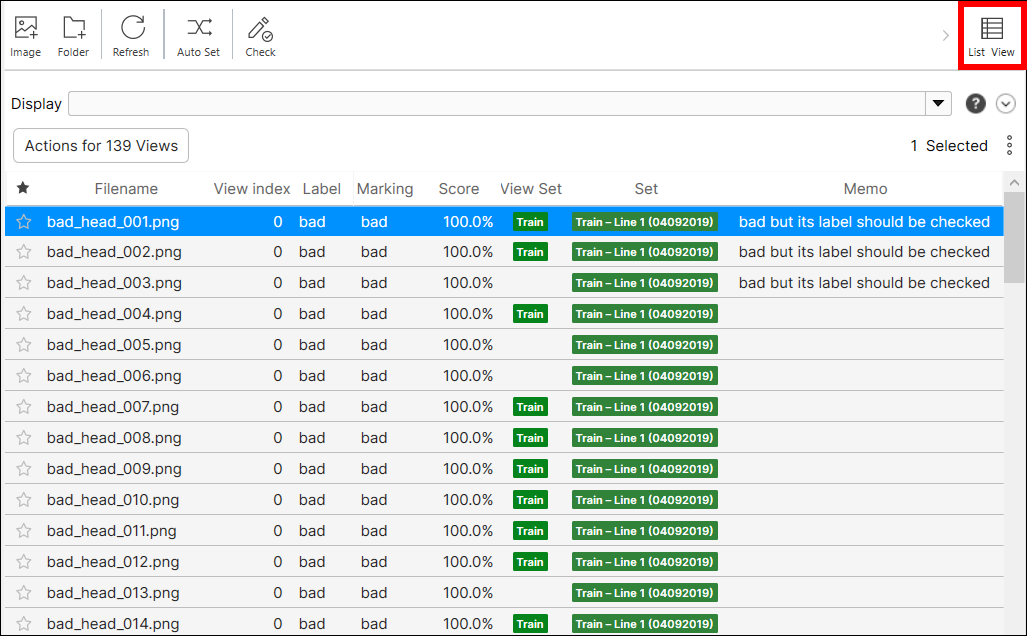
VisionPro Deep Learning API
The VisionPro Deep Learning supports exactly the same functionality through API. The VisionPro Deep Learning supports API via the following programing languages:
-
C (C++)
-
C# (.NET)
For those who want to leverage API, it is highly recommended to go through all the details of the VisionPro Deep Learning GUI introduced in this documentation first, because the GUI and API shares all the fundamental concepts and walkthroughs for the utilization of the VisionPro Deep Learning tools. For the details of each programming language's API , please refer to Developers and API documentations in the path below
-
C
-
API Documentation:
C:\Program Files\Cognex\VisionPro Deep Learning\3.2\Develop\docs -
Example Codes:
C:\ProgramData\Cognex\VisionPro Deep Learning\3.2\Examples\c++
-
-
C#
-
API Documentation:
C:\Program Files\Cognex\VisionPro Deep Learning\3.2\Develop\docs
-
Example Codes:
C:\ProgramData\Cognex\VisionPro Deep Learning\3.2\Examples\c++
-