Error Messages
Select one of the following errors for more information and possible solutions:
| Error Code | Error Message | Additional Information |
|---|---|---|
| N/A | Maximum Reference Depth Exceeded |
The maximum number of references within a chain of cell references is 256 cells, and this error is initiated when the chain of references exceeds 256. A common cause of this error occurs when creating index numbers (e.g. B0=0; B1=B0+1; B2=B1+1; B3=B2+1...B255=B254+1; B256=B255+1; B257=B256+1 --> Error is triggered). In order to prevent this error, hard code a break in the chain of references (e.g. B0=0; B1=B0+1; B2=B1+1; B3=B2+1...B199=B198+1; B200=200 --> hard coded limit, which still leaves an additional reference depth of 56, which might be used by other cells attached to the chain. The chain can then be resumed, B201=B200+1...B255=B254+1; B256=B255+1; B257=B256+1 --> Error is NOT triggered). |
|
3000 |
<number> is not a valid entry | The first octet of the IP address of an Explorer Host Table entry must lie between 1 and 223 (inclusive). The fourth octet must lie between 1 and 254 (inclusive). IP addresses such as 0.5.2.8 and 10.40.6.255 are not allowed. For more information, see Explorer Host Table Setup Dialog. |
| 5000 | No segments found | In-Sight Explorer did not detect any character instances in the region you have defined. Ensure that you have the correct polarity set (either light characters on dark background, or dark characters on light background) in the Font Training dialog, and ensure that your search region is positioned correctly around the desired characters. |
| 5001 | The font contains the maximum number of characters |
Fonts are allowed to have a maximum of 64 character models. Delete unwanted existing models before attempting to add new models. |
|
5100 |
The In-Sight host name you entered already exists | You have attempted to add a host to the In-Sight Host Table that already exists. Choose a different name. For more information, see Host Table Dialog. |
| 5101 | Host name is not allowed |
A host name is required and cannot be blank. Choose a name for the host. |
| 5102 | Host name is not allowed | You have attempted to define an Explorer Host Table entry with an invalid host name. Certain host names are reserved for system use only and cannot be used as Host Table names. Choose a different name. For more information, see Explorer Host Table Setup Dialog. |
| 5106 | IP address is not allowed |
You have attempted to add a host to the In-Sight Host Table that has an invalid IP address. Choose a different IP address. For more information, see Host Table Dialog. |
| 5107 | IP address is already defined |
You have attempted to add a host to the In-Sight Host Table that has an IP address already used by an existing host table entry. Choose a different IP address. For more information, see Host Table Dialog. |
|
5200 |
Password not verified | N/A |
| 5201 | The user name you entered already exists |
In-Sight user names must be unique. If you attempt to enter a new user with the same name as an existing user, you will receive Error 5201. For more information, see User Access Settings Dialog. |
|
5300 |
Unable to restart <host name> |
N/A |
|
5301 |
Error restarting <host name> | N/A |
| 5302 | Unable to establish native mode connection to <host name> |
The Native Mode channel on <host name> has stopped responding to In-Sight Explorer. Reboot the sensor and try the operation again. |
| 5400 | Unknown connection error | N/A |
| 5401 | Connection denied | N/A |
| 5402 | Invalid username or password | N/A |
| 5403 | Invalid username or password |
You may receive Error 5403 when attempting to log on to a sensor with a valid User Name but an incorrect Password if another user is already logged on to the sensor. |
| 5404 | Unable to connect to <host name> |
Error 5404 can occur when In-Sight Explorer cannot create a TCP Socket to <host name> over port 1069. Usually this occurs because a firewall on the machine preventing the TCP socket from being created, or a second Network Interface Card that is configured such that Windows tries to use the second NIC instead of the correct NIC. Generally, if you can create a telnet or ftp connection to <host name> from windows, you can also create the TCP socket to the sensor through In-Sight Explorer. From a Windows command prompt, type 'telnet aaa.bbb.ccc.ddd 1069' where aaa.bbb.ccc.ddd is the IP address of <host name>. If telnet is unable to create a socket connection to that port, then In-Sight Explorer cannot either. Note: If you are using the LMHOSTS file within Microsoft Windows for NetBIOS
name resolution and have recently changed your network configuration to
communicate on a different subnet, check the LMHOSTS file to ensure that
<host name> is mapped to
the correct IP address.
|
| 5405 | Internal Connect/Disconnect error | In-Sight Explorer has lost communication with the sensor listed in the title bar of the dialog. Ensure that the sensor is booted and communicating properly on the network. Power-cycle the remote sensor, if necessary. |
|
5406 |
Version Mismatch | When loading a job file, you may encounter a Version Mismatch error or warning if the job file was created on a different version of In-Sight Explorer or PC Host. Saving the job file will update the version information. |
| N/A | Version stamp mismatch. Job is <version stamp number>, and sensor is <version stamp number>. Continue loading? |
There is a Version Stamp Mismatch between the job that you are attempting to load and the In-Sight vision system/emulator that you are attempting to load it onto. This happens when a job is created using one version of In-Sight software or firmware, and is loaded using a different version. This warning does not indicate a compatibility problem between the job and the vision system. It is meant to alert you to the possibility of such a compatibility problem. If no other error message regarding failing to load the job appears after this warning, the job and the vision system/emulator are compatible and no further action is needed. If such an error message appears, you may have to modify this job file in order to make it fully compatible with the firmware running on the vision system/emulator. |
| 5407 |
Your access level has to be adjusted to <user name> |
N/A |
| 5408 | User <user name> is already locally connected to this system | N/A |
| 5409 | User <user name> from <host name> is already remotely connected to this system | N/A |
| 5410 | None of the files in the drag and drop list is valid | N/A |
| 5500 | Unable to save image to file <file name> | N/A |
| 5501 | Unable to save job to file 'Filename' | Error 5501 occurs with a secondary error descriptor:
Not allowed while Online You have attempted to save a job file while the active In-Sight sensor was Online. Take the sensor Offline or enable the Allow Online Job Save checkbox on the User dialog if you have Full or Protected access, then retry the operation. For more information, see User Access Settings Dialog. This may occur in the Emulation Panel when trying to disable the local emulator. For more information, see Emulation Panel. |
| 5502 | Saving to file name image.bmp, image.jpg, screen.bmp, or screen.jpg on an emulator is not allowed | N/A |
| 5503 |
Could not create new folder named <folder name> |
N/A |
|
5504 |
Folder named <folder name> already exists | N/A |
| 5506 | Unable to open image file <file name> | N/A |
| 5507 | Unable to open job file <file name> | Error 5507 occurs with a secondary error descriptor:
Access is denied This message can appear when dragging and dropping a job file from Windows Explorer to the spreadsheet if the file name contains Chinese or Korean characters, and In-Sight Explorer's Language (System > Options > Language) is not set to Chinese or Korean, respectively. Set the correct Language for the file name, restart In-Sight Explorer and retry the operation. |
| 5600 | A device with IP address <IP address> was detected on the network | N/A |
| 5700 | The formula is too complex |
The maximum combined number of functions, arguments, and operators allowed in any given formula is 254. When an argument to a function is a range of cells, each cell within the range is counted as one argument.
For example, the formula Sum(1,2,A3:A6) consists of 1 function (Sum) and 6 arguments (1, 2, A3, A4, A5, A6); this consumes 7 of the allowed 254 for this particular formula. |
| 5701 | There is an error in the formula |
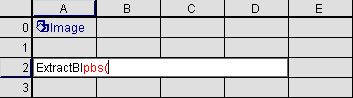
Error 5701 occurs when you are entering a formula into either a spreadsheet cell or the Formula Bar if some portion of the formula needs to be corrected. Any invalid syntax will be highlighted in red, as shown in the preceding graphic. If no text is shown in red and you are receiving Error 5701, then:
Tip: Pressing CTRL+SHIFT+F
will open your expression into the Formula
Editor.
|
| 5800 | Unknown Native Mode Response | N/A |
| 5801 | Unknown Native Mode Command | N/A |
| 5802 | Insufficient privileges to execute command | N/A |
| 5803 | Native Mode Command Failed | N/A |
| 6000 | Could not restore layout |
When In-Sight Explorer is launched, it attempts to load a startup layout from the options.xml file, which is located in the application's root folder. If a Host Name is defined in the startup layout but cannot be detected on the network, then you will receive this error.
Error 6000 often occurs if the Host Name of the sensor or emulator in question has changed since the startup layout was last saved. Saving a new startup layout can resolve this issue:
|
| 6001 | Unable to open UDP port 1069 |
In-Sight Explorer opens UDP port 1069 to communicate with In-Sight sensors on a TCP/IP network. Some PC applications (such as Microsoft Outlook or the Microsoft IIS Admin service) open random UDP ports; this can interfere with the operation of In-Sight Explorer. If you receive the following error:
Error 6001: Unable to open UDP port 1069. In-Sight Explorer will be unable to detect In-Sight sensors on the network. Press OK to continue.
Close all applications and restart In-Sight Explorer. If you still receive the error message after closing all other applications, then reboot the PC and launch In-Sight Explorer again, before launching any other applications. When In-Sight Explorer is installed, a registry entry is created to prevent other Windows applications from using these ports, however the registry entry doesn't take effect until the PC is rebooted. |
| 6002 | Could not stop emulator | N/A |
| 6003 | Could not start emulator |
If an In-Sight sensor or emulator appears within the In-Sight Network tree upon application launch but In-Sight Explorer is unable to communicate with it, you may receive this error. Often this results from a startup layout that contains a host, defined in the Explorer Host Table, that cannot be accessed on the network. For more information, see Explorer Host Table Setup Dialog.
Ensure that the In-Sight sensor or emulator represented by <host name> is powered on and that it can communicate on the network. If it is an Explorer Host Table entry, ensure that the IP address of the host table entry matches the actual IP address of <host name> as defined in the network settings. For more information, see Network Settings Dialog.
Error 6003 can also occur if the Internet Information Services (IIS) Admin service is started in the Windows control panel; if running, try stopping this service and restarting In-Sight Explorer. The IIS Admin service may be restarted afterIn-Sight Explorer has been launched.
Following the steps to resolve Error 6001 may also fix Error 6003, as these can appear together. |
| 6004 | Report could not be written |
In-Sight Explorer could not write <file name> to disk. Ensure that the drive exists and that it has sufficient free space to write the report file. If <file name> points to a network drive, ensure that the drive is connected and that you have write access to it. In-Sight Explorer was unable to Link to the destination host. The host could be down, or you may have chosen not to complete the link when prompted. |
| 6005 | Could not copy the style sheet: <file name> | N/A |
| 6006 |
Could not display release notes: <file name> |
N/A |
| 6007 | Unable to get the directory from <host name> |
In-Sight Explorer was not able to retrieve file directory information from <host name>. Your user account may not have sufficient privileges to view the files contained in this folder. Ensure that the Local FTP Port on <host name> matches the Explorer FTP Port specified in the Options dialog. For more information, see FTP Settings Dialog and Explorer Host Table Setup Dialog. |
| 6008 | Link to <host name> could not be completed |
Connection Refused: connect In-Sight Explorer cannot communicate with the sensor that is currently selected in the In-Sight Network tree. Refresh the In-Sight Network by selecting Refresh from the View Menu. If the sensor is still inaccessible, power-cycle the sensor and retry the operation.
Invalid password, not logged in. The current user does not have access to display the files on <host name>. Log on as a different user with sufficient access to see the files contained on this sensor and retry the operation. |
| 6010 | Unable to backup the file <file name> |
Error 6010 occurs with a secondary error descriptor:
File not found <file name> may be invalid with respect to the In-Sight file system. Ensure that the file name does not contain any symbols or special characters (such as $). Attempt to rename the file and retry the operation. |
| 6011 | Unable to create the backup directory for <host name> |
On the System Menu, click Options. Ensure that the Backup Directory is a valid folder name and that this folder is accessible through Windows Explorer.
|
| 6012 | Exception while closing FTP session to <host name> | N/A |
| 6015 | Backup directory for <host name> not found |
In-Sight Explorer was not able to locate the backup folder for <host name>. Backup folders are stored in the following path:
<InSight2>\Backups
where <InSight2> is the folder in which In-Sight Explorer was installed. Backups are stored as subfolders with a name equal to the Host Name of the sensor. Ensure that this folder was not moved, renamed, or deleted. See Error 6046 for more information on how backup directories are named. |
| 6016 | Deleting <file name> is not allowed |
Certain files within the In-Sight file system are critical to the operation of the sensor, and thus cannot be deleted. The following files cannot be removed from an In-Sight sensor or emulator:
|
| 6017 | Error deleting <file name> |
In-Sight Explorer was unable to delete <file name> from the In-Sight system. Ensure that the file is not read-only.
The file may have been deleted remotely. Refresh the In-Sight files pane by selecting a file and pressing F5. |
| 6018 | Error copying <file name> |
In-Sight Explorer could not copy <file name> to the destination In-Sight sensor. The following messages may appear with Error 6018:
|
| 6019 | Copying <file name> is not allowed |
Certain files, such as proc.set, contain vital network settings and cannot be simply copied to another sensor. |
| 6020 | The In-Sight sensor <host name> is still Online | N/A |
| 6021 | Unable to get the online status of <host name> | N/A |
| 6022 | Unable to set the online status of <host name> | N/A |
| 6023 | Unable to verify the offline status of <host name> | N/A |
| 6024 |
Unable to backup <host name> |
N/A |
| 6025 | Unable to restore the online status of <host name> | N/A |
| 6027 | Restart of <host name> timed out | N/A |
| 6028 | Error restarting <host name> | N/A |
| 6030 | Unable to read the settings from <host name> | N/A |
| 6031 | Unable to get the network settings from <host name> | N/A |
| 6032 | Unable to write the settings to <file name> | N/A |
| 6033 | Unable to write the network settings to <file name> | N/A |
| 6034 | Unable to save the network settings on <host name> | N/A |
| 6035 | Host name is not valid | Error 6035 can occur when adding a new host to the Explorer Host Table if the Host Name field is left blank. Enter a name and click OK. For more information, see Explorer Host Table Setup Dialog. |
| 6036 | Host name is not allowed | Error 6036 will occur if you attempt to set the Host Name of an Explorer Host Table entry to the same name as the PC. Choose a different name and click OK. For more information, see Explorer Host Table Setup Dialog. |
| 6037 | Host name already defined | The Host Name you have attempted to add to the Explorer Host Table already exists in the table. Choose a different name and click OK. For more information, see Explorer Host Table Setup Dialog. |
| 6038 | IP address is not valid | Certain IP addresses (such as 0.0.0.0) are not allowed for Explorer Host Table entries. Substitute a valid IP address. For more information, see Explorer Host Table Setup Dialog. |
| 6039 | IP address is not allowed | Error 6039 can occur when adding a new host to the Explorer Host Table if the IP Address field is left blank. Some IP addresses (including loopback addresses of 127.x.x.x) are not allowed for Explorer Host Table entries. Substitute a valid IP address. For more information, see Explorer Host Table Setup Dialog. |
| 6040 | IP address is already defined | Any given IP address can only correspond to one host table entry in the Explorer Host Table. Attempts to add a second sensor with the same IP will result in Error 6040. For more information, see Explorer Host Table Setup Dialog. |
| 6041 | Invalid security key |
The Offline Programming Key you have entered into the Options
dialog is invalid. Contact your Sales Engineer or Cognex
Technical Support to obtain a valid key. |
| 6042 | Error writing registry | Error 6042 may appear when entering an Offline Programming Key if you are logged on to Windows as a user that does not have administrative rights. Log off Windows and log back on to the PC as an administrator. Then retry the operation. For more information, see Emulation Panel. |
|
6043 |
Could not connect to emulator |
N/A |
| 6044 | Failed to write Options.xml file | In-Sight Explorer was unable to save the options file. Ensure that options.xml (located in the root of your In-Sight Explorer installation folder) is not read-only and is not open in any other applications. |
| 6046 | Unable to create backup directory for <host name> | In-Sight Explorer allows up to 256 backups
for any given sensor name. If you exceed this number of backups, then
you may receive an Error 6046. New incremental backups (such as sensor.002
and sensor.003) are created according to the highest-numbered backup in
the folder.
For example, if you have created 100 backups for an In-Sight sensor named IS7K, then the Backup Directory would contain folders named IS7K, IS7K.001, IS7K.002, ..., IS7K.099. As long as IS7K.099 exists, the next backup created will be stored into IS7K.100 (even if all other backups were deleted). To resolve Error 6046, you can browse to the Backup Directory in Windows Explorer and delete higher-numbered backups for <host name>. Alternatively, backups can be moved to a different folder. Keep in mind that in order for In-Sight Explorer to be able to restore backups, they must be located in the Backup Directory. For more information, see Backup Dialog and Restore Dialog. |
| 6047 | The emulator was not started because no In-Sight sensors were detected on the network and an Offline Programming License has not been entered | Error 6047 will appear if you have not entered an Offline Programming Key and no In-Sight sensors could be detected on the network. This may occur if you do not have an active network connection. In-Sight Explorer will not connect to the local emulator without an Offline Programming Key if no sensors are detected on the network. For more information, see Emulation Panel. |
| 6304 | Unable to open the directory <host name> | In-Sight Explorer was not able to perform a backup operation on <host name>. Ensure that you have a valid backup directory defined within the Options dialog and that this directory is not read-only. For more information, see File Utilities Panel. |
| 6308 | Backup directory for <host name> not found | You have attempted to perform a restore operation for <host name> but In-Sight Explorer could not locate the backup files for this sensor. Ensure that the backup directory in the Options dialog is valid and points to a folder that contains a backup for <host name>. For more information, see File Utilities Panel. |
| 6421 | Unable to connect to <host name> | This error can occur when attempting to restore a sensor from a backup. Your user account may not have sufficient permissions to access this sensor. Also ensure that the In-Sight sensor is powered on and that proper network cabling is attached. |
| 6441 | Backup directory for <host name> not found | You have attempted to restore a sensor that has not been backed up, or the backup folder for that sensor is not accessible from the PC. Ensure that a backup operation has already been performed on <host name> and that the proper backup directory is defined within the Options dialog. For more information, see File Utilities Panel. |
|
7001 |
Unknown error | N/A |
| 7003 | Could not connect to host <host name> |
In-Sight Explorer could not establish a connection to <host name>.
Error 7003 may appear with a secondary descriptor: User <user name> from <host name> is already remotely connected to this system To complete the operation, click Yes when prompted to Proceed with log on. |
| 7700 | The account you entered does not have full permissions on any In-Sight vision sensor on your network | N/A |
| 7705 | The IP address <IP address> conflicts with an existing In-Sight vision sensor's IP address | N/A |
| 7706 | The IP address <IP address> conflicts with another device already on the network | N/A |
| 7707 | The IP address <IP address> conflicts with an IP address that will be used by another In-Sight vision sensor | N/A |
| 7708 | The host name <host name> conflicts with an existing In-Sight vision sensor's host name | You have attempted to add a host to the Explorer Host Table that already exists. Choose a different name. For more information, see Explorer Host Table Setup Dialog. |
| 7709 | The host name <host name> conflicts with a host name that will be used by another In-Sight vision sensor | N/A |
| 7711 | I/O error occurred during configuration | N/A |
| 7712 | Configuration failed | The Add Sensor/Device to Network dialog was unable to properly configure the In-Sight sensor. See the error message that follows Error 7712 in the dialog for more troubleshooting information. For more information, see Add Sensor/Device to Network Dialog. |
| 7713 | In-Sight vision sensor cannot be configured online | N/A |
| 7714 |
Vision sensor is online - did not configure |
N/A |
| 7715 | Failed to transition In-Sight vision sensor offline | N/A |
| 7718 | Verification failed | The network settings you have attempted to configure through the Add Sensor/Device to Network dialog could not be applied. See the error message that follows Error 7718 in the dialog for specific troubleshooting information. For more information, see Add Sensor/Device to Network Dialog. |
| 7719 | Configuration aborted | You have chosen to terminate the configuration of one or more In-Sight sensors within the Add Sensor/Device to Network dialog. For more information, see Add Sensor/Device to Network Dialog. |
| 7720 | Invalid host name detected | Error 7720 can occur when adding a new host to the Explorer Host Table if the Host Name field is left blank. Enter a name and click OK. For more information, see Explorer Host Table Setup Dialog. |
| 7721 | Invalid IP address detected |
The IP address you have specified could not be assigned to the In-Sight sensor. If you received this error message in the Add Sensor/Device to Network dialog, check to see if the In-Sight sensor is configured for IP Address Lock; the IP address of a sensor cannot be changed when IP address lock is set to true. Issuing SL0 to the sensor through a telnet session will remove the IP address lock. Note: You must log on with Full
access in order to modify this setting.) For more information, see User Access Settings Dialog.
|
| 7722 | Invalid DHCP setting detected | N/A |
| 7723 | Invalid DNS server detected | N/A |
| 7724 | Invalid default gateway server detected | N/A |
| 7725 | Invalid subnet mask detected | N/A |
| 7726 | Invalid domain detected | N/A |
| 7727 |
Invalid username or password |
N/A |
| 7728 | Could not connect to In-Sight vision sensor |
The Add Sensor/Device to Network dialog could not establish communication with the In-Sight sensor. Ensure that the sensor has power and an active network connection. See Error 5404 for more troubleshooting tips. |
| 7729 |
In-Sight vision sensor did not properly reboot |
N/A |
| 7731 | Could not set the network settings on this device |
See the note that follows Error 7731 in the dialog for more troubleshooting information. In addition, ensure that the device is connected on the same physical subnet as the PC, and that it is powered on. Check all Ethernet cabling to the device. If all else fails, connect the device directly to your PC and power-cycle the device. |
| 7740 | The selected network interface is not connected | N/A |
| 7741 |
The selected network interface is currently using DHCP |
N/A |
| 7742 | The selected network interface is currently using DHCP and has an IP address of ''0.0.0.0''. You must reconfigure your network interface for a static IP address to continue with this procedure. | N/A |