Dialog
Inserts a dialog box control into the spreadsheet. Dialogs contain special cells that are not visible in the spreadsheet (beginning at row 400).
- Dialogs may contain text and values, and selected Graphics controls, Math, Text String, Input/Output, Clocked Data Storage and Vision Data Access functions. For more information, see Controls Functions, Math, String Functions, Input/Output Functions, Clocked Data Storage Functions, or Vision Data Access Functions.
- Up to 20 dialogs can be inserted into a spreadsheet, and multiple dialogs can be linked together by a Wizard function. For more information, see Wizard.
- Dialogs can be executed either manually by the user or automatically when referenced via the Select function. For more information, see Select.
- By default, dialog cells are not visible in the spreadsheet. To view the dialog cells, you need to enable the View Entire Spreadsheet option (Menu > View Entire Spreadsheet).
- By default, all Dialog functions within the job will contain a Cancel button. To exclude the Cancel button from the Dialog, disable the Allow Cancel in Dialog Function Sensor menu option. For more information, see Sensor Menu: Spreadsheet View.
- To access the property sheet for a Dialog, right-click the dialog control and select Edit Function. For more information, see Property Sheet.
- A Dialog control that is copied cannot be pasted into multiple cells.
- When pasting a Dialog, all cell references will become absolute cell references. For more information, see Cell References - Relative/Absolute
- When pasting a Dialog from one job into another job, the Dialog control is copied, but the contents of the Dialog are not copied.
- Charts are not supported in Dialogs. For more information, see Chart.
- If a button (e.g. OK, Next, Cancel) within a Dialog has the same location as the cell where the Dialog was launched, releasing the mouse click activates the button within the Dialog. An alternative is to either increase or decrease the height of the Dialog by one cell or to launch the Dialog by highlighting the cell and pressing the ENTER key.
-
When a Dialog function's Dialog Title parameter references a cell that contains an editable string value (e.g. EditString, ListBox or Concatenate) within the Dialog (using a GetString function, if necessary), and the cell's value is changed, the cell is updated immediately to show the new value. However, the Dialog Title still shows the old value. The Dialog Title will be updated when the Dialog is re-opened. In addition, if the Dialog is referenced by a Wizard function whose Mode is set to 1 (Sequential), the Wizard Menu still shows the old value after changing the cell's string value. The Wizard Menu will be updated when the Wizard is re-opened.
Dialog Inputs
Syntax: Dialog (Label,Dialog Title,High,Wide)
| Parameter | Description |
|---|---|
|
The name that will appear in the spreadsheet. |
|
|
The name that will appear in the dialog's title bar (up to 39 characters). |
|
|
Specifies the height of the dialog, in number of cells (1 to 20; default = 5). |
|
|
Specifies the width of the dialog, in number of cells (3 to 10; default = 5). |
Dialog Outputs
|
Returns |
A value of 1 when the dialog is on display; otherwise returns 0. |
|
Results |
A labeled Dialog |
Dialog Example
A spreadsheet is configured as follows:
A4 = Dialog("Test","Test Dialog",5,5)
Clicking on the Dialog ![]() control in cell A4 displays the
following dialog:
control in cell A4 displays the
following dialog:
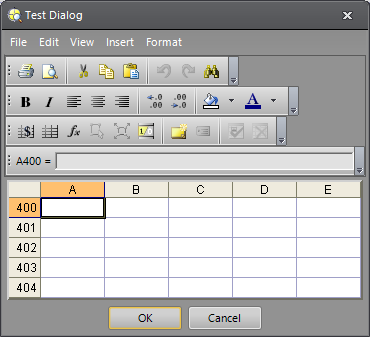
You may now insert text labels, numeric values, and formulas into the dialog as you would into the spreadsheet.
Dialog Menu Bar Options
Dialog Toolbar Buttons
| Button | Function |
|
|
|
|
|
Print Preview |
|
|
Cut |
|
|
Copy |
|
|
Paste |
|
|
Undo |
|
|
Redo |
|
|
Find |
|
|
Bold |
|
|
Italicize |
|
|
Align text to the left |
|
|
Align text to the center. |
|
|
Align text to the right. |
|
|
Increase the number of decimal places. |
|
|
Decrease the number of decimal places. |
|
|
Background color. For more information, see Format Cells Dialog. |
|
|
Foreground color. For more information, see Format Cells Dialog. |
|
|
Absolute cell reference. For more information, see Cell References - Relative/Absolute. |
|
|
Relative cell reference. For more information, see Cell References - Relative/Absolute. |
|
|
Insert Function dialog. For more information, see Insert Function Dialog. |
|
|
Cell Graphics |
|
|
Maximize Region |
|
|
Cell state. For more information, see Cell State Dialog. |
|
|
Comment. For more information, see Comment Dialog. |
|
|
Symbolic Tag. For more information, see Symbolic Tag Editor. |
|
|
Accept the current modification |
|
|
Cancel the current modification and restore previous values (if any) |
|
|
Formula Bar. For more information, see Spreadsheet Cell Execution and Editing Reference. |



























